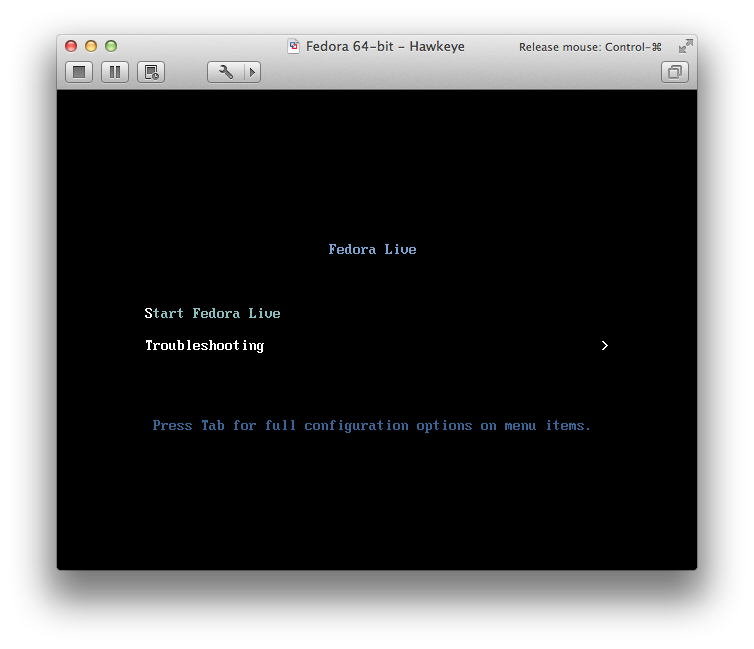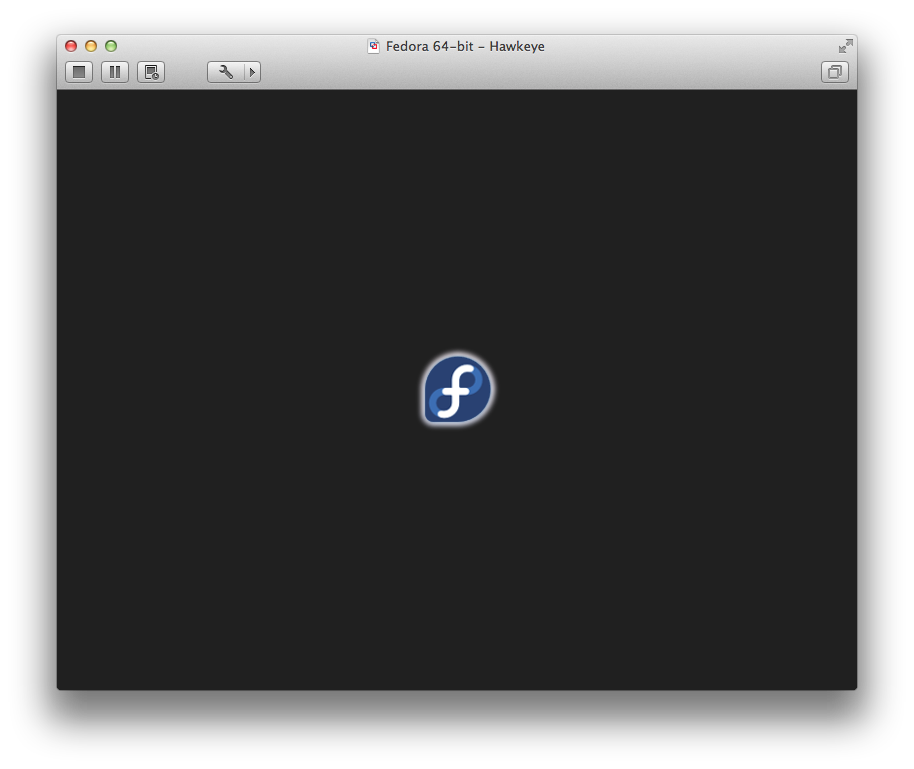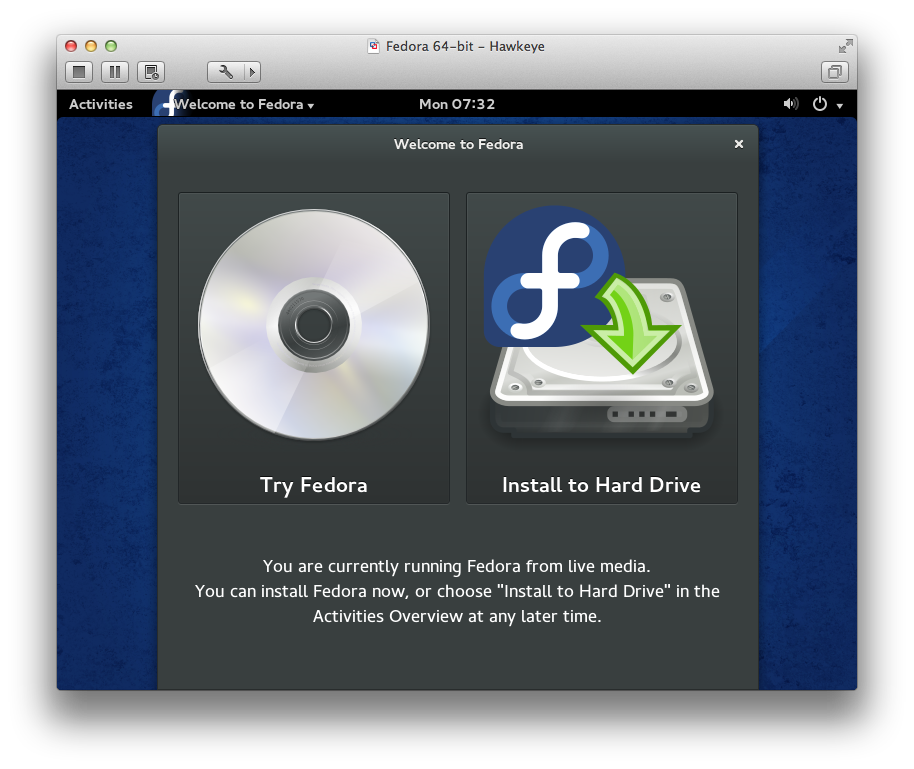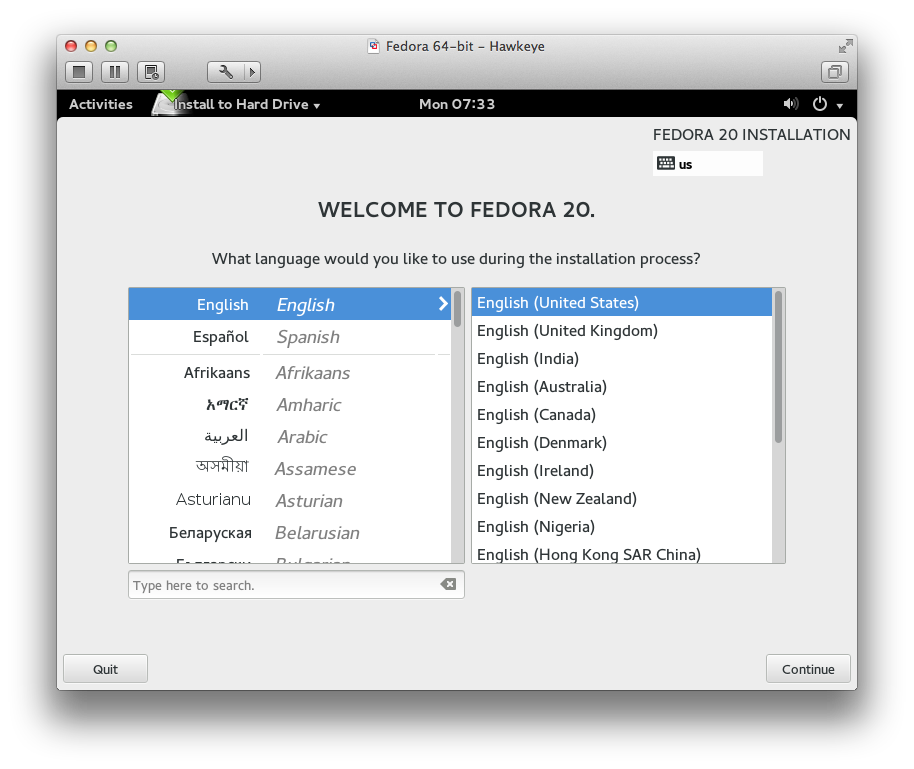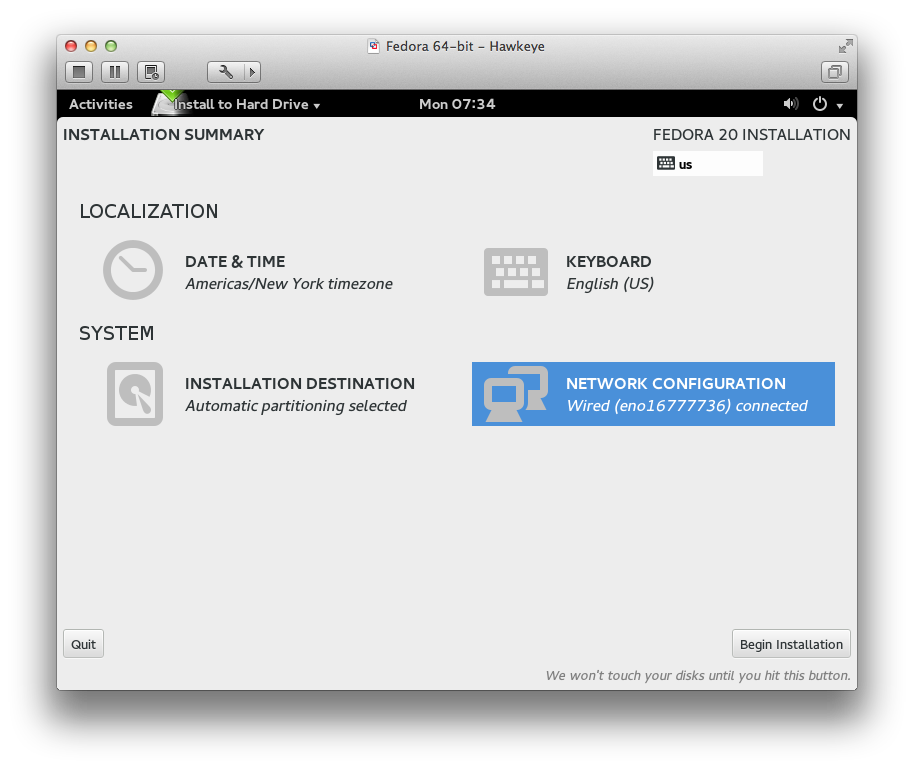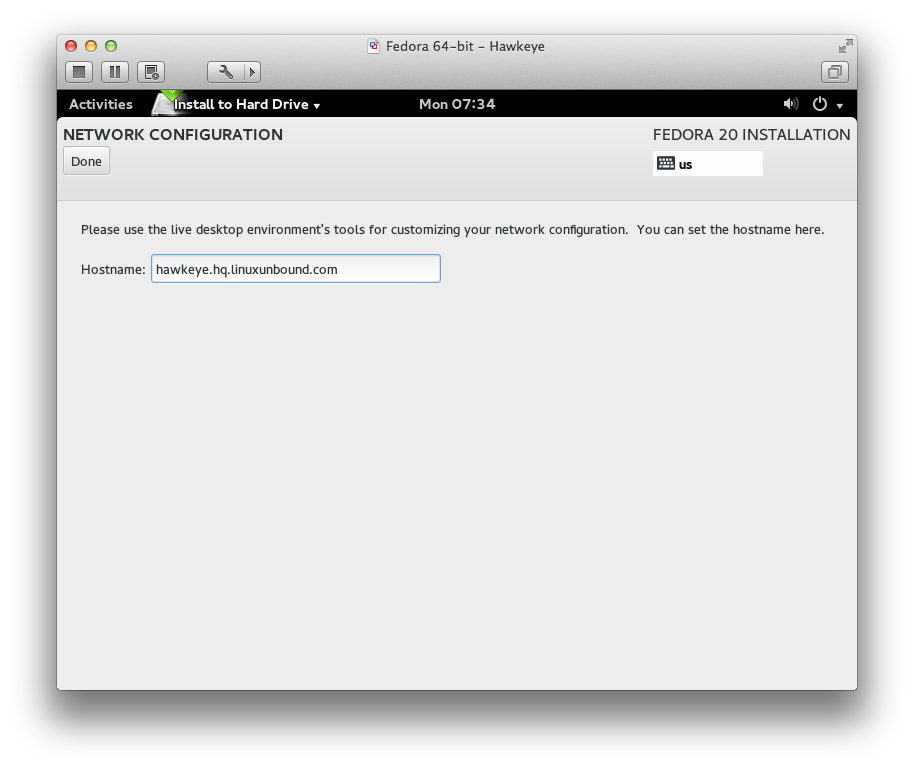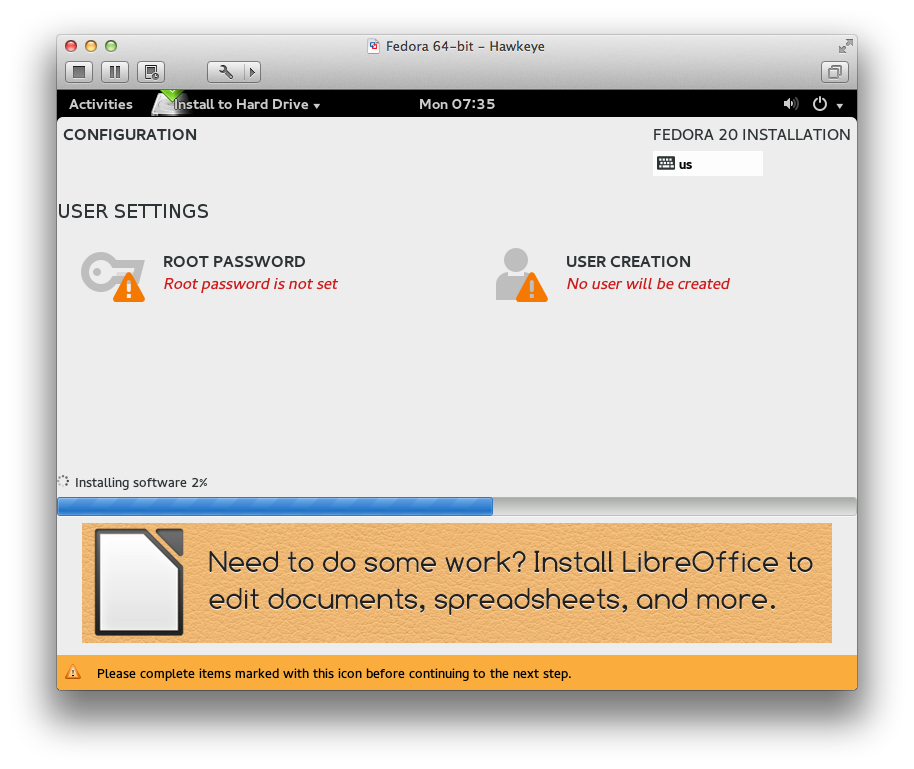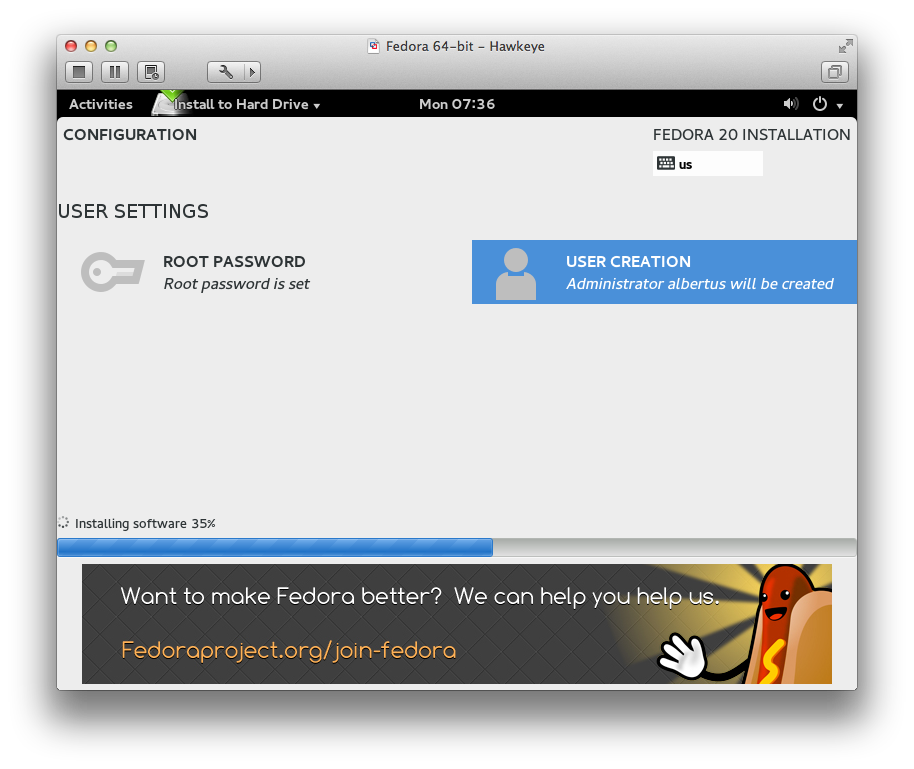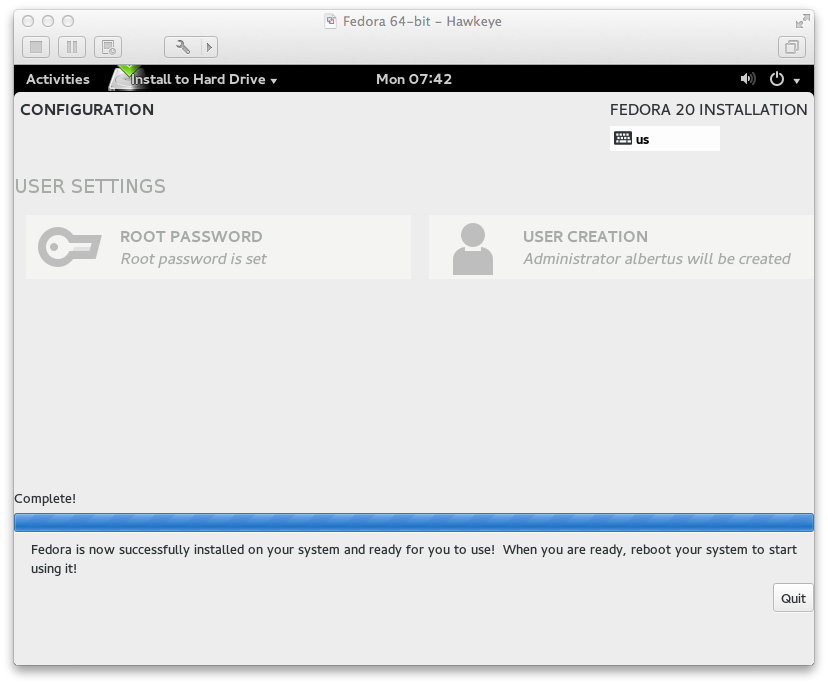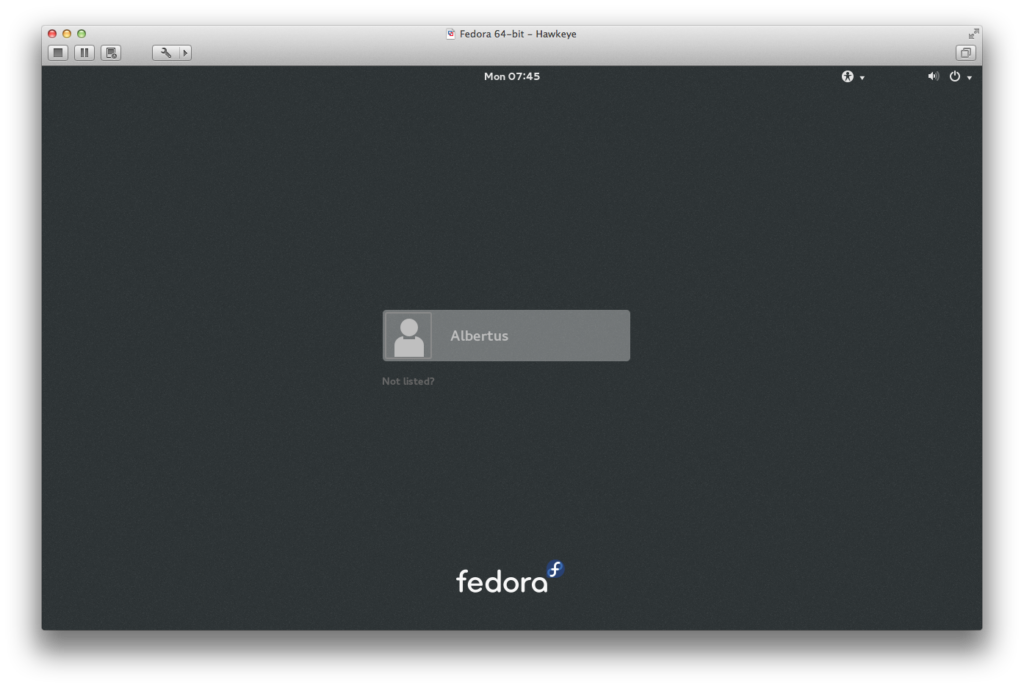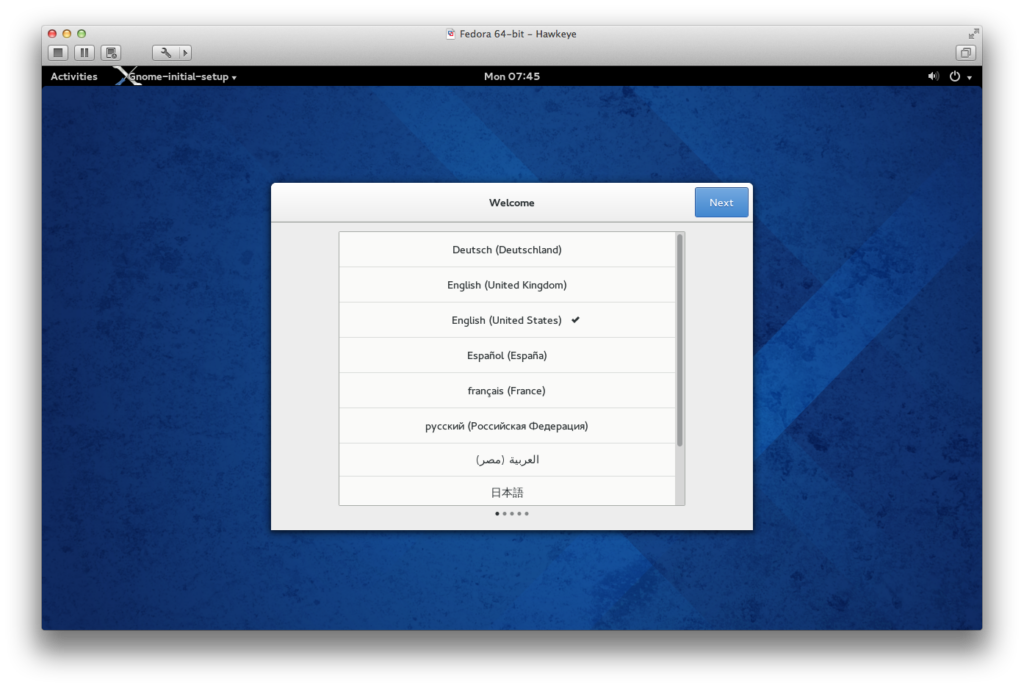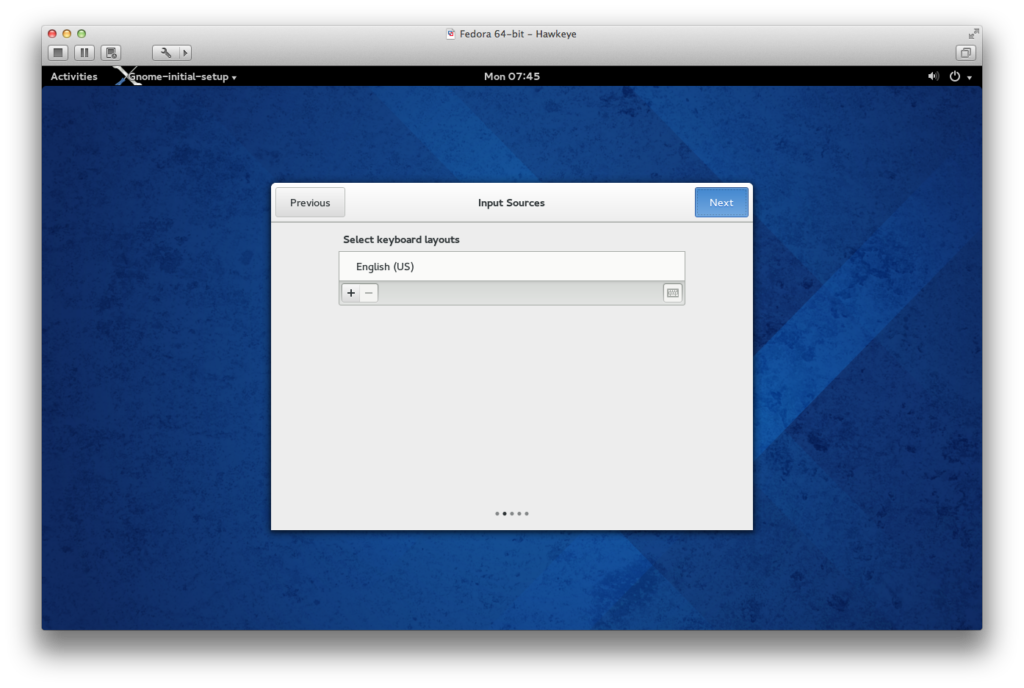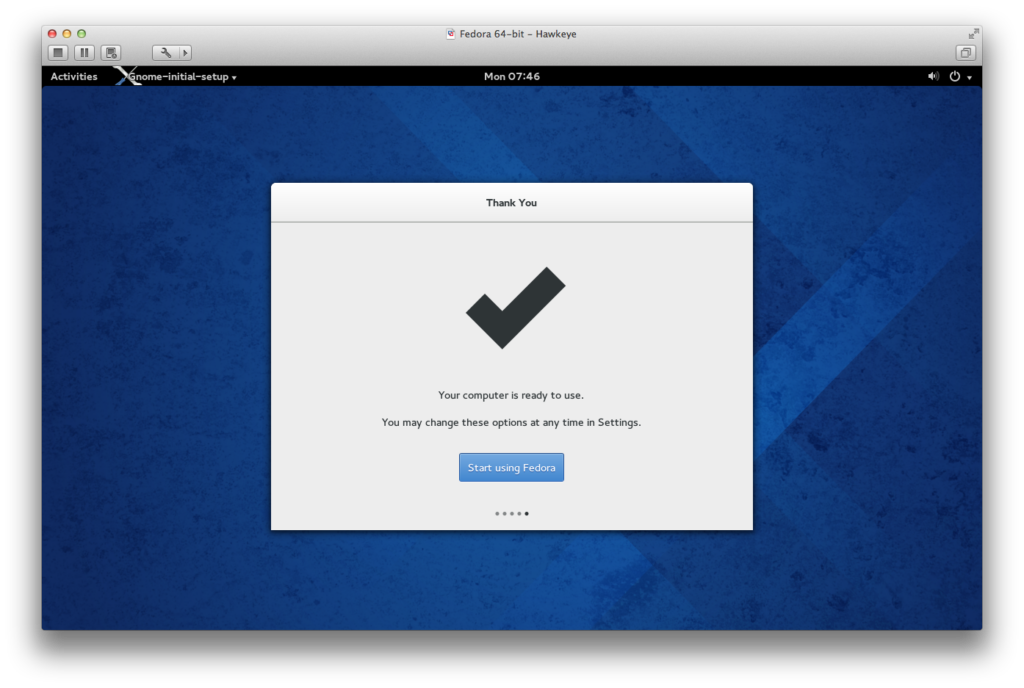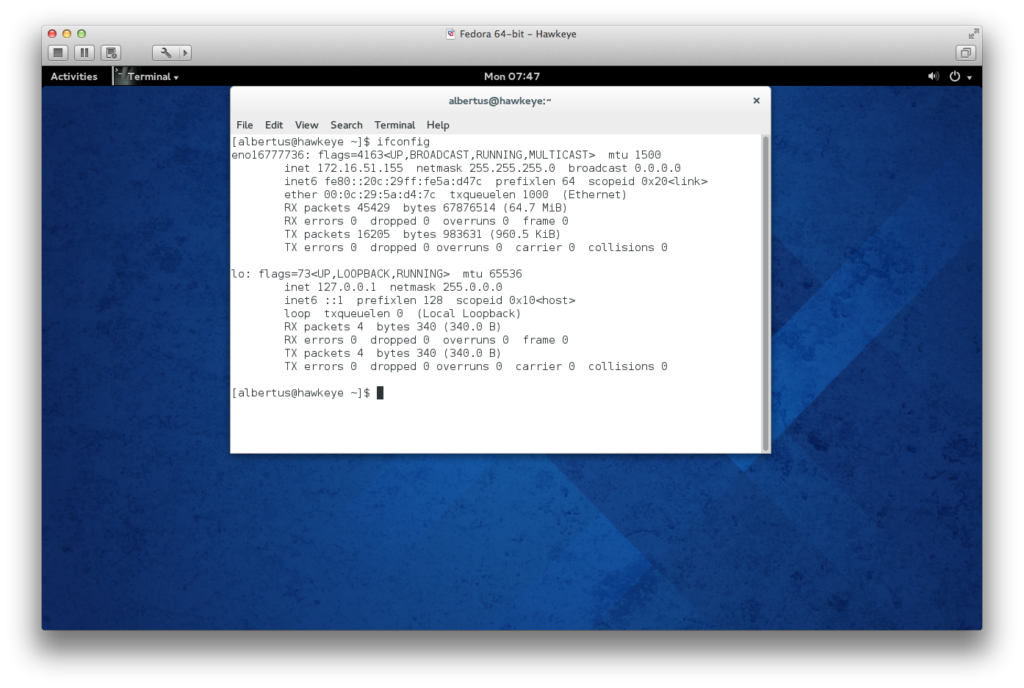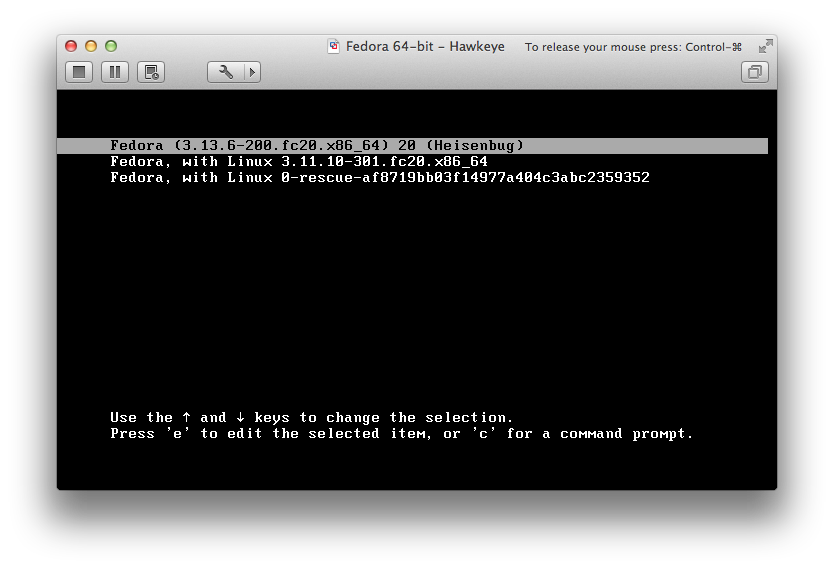We have installed Fedora 20 on a VMware virtual machine using the standard DVD image. Below is a sequence of screenshots from the install.
First, we turn on the VM with the Fedora 20 DVD image attached to the virtual DVD device. We then choose the Fedora Live boot sequence:
Once we have finished booting the Fedora Live image, we select “Install to Hard Drive”:
We then proceed through the installation dialog windows:
We then specify the fully qualified domain name (FQDN) for hostname. Note that we usually do this for Red Hat derived distributions like CentOS and Fedora.
[GARD align=”center”]
Here, we set the root password and create a user account:
Note that we appoint the user to be an administrator, causing the installation to add the user to the wheel group. Note that the installation runs while you set the root password and create a user.
After the software installation is finished, we get the screen below:
It’s time to reboot….
The login screen show up and displays the username created earlier. Click on this and the screen will prompt for the user’s password.
After logging in, the installation and configuration continues….
Once it’s ready to use, we can now use the operating system.
Below is a preview of the Gnome 3 shell. Clicking on “Activities” brings up the screen below. Note that there is a search box where you can type in the name of an application that you would want to run.
Here again is a typical session with a web browser (Firefox) running:
Let us now reboot. The GRUB screen is seen below:
We log in as usual and go to settings in order to change networking parameters:
The networking configuration panel looks like this:
We specify new parameters…..
Here is a typical package update session using yum:
If you’re looking for the upcoming CentOS 7, it is still under development. You can, however, sign up at Red Hat and try the Red Hat Enterprise Linux 7 Beta. RHEL 7 Beta is based on latter versions of Fedora (i.e. Fedora 18, 19, 20).
Like Fedora 20, RHEL 7 Beta uses systemd in place of SysV init. It feels faster, though not necessarily optimally fast. When creating start-up “scripts”, you need to learn how to write systemd configuration files which reside in /usr/lib/systemd.
We’ll talk about systemd in a future article.